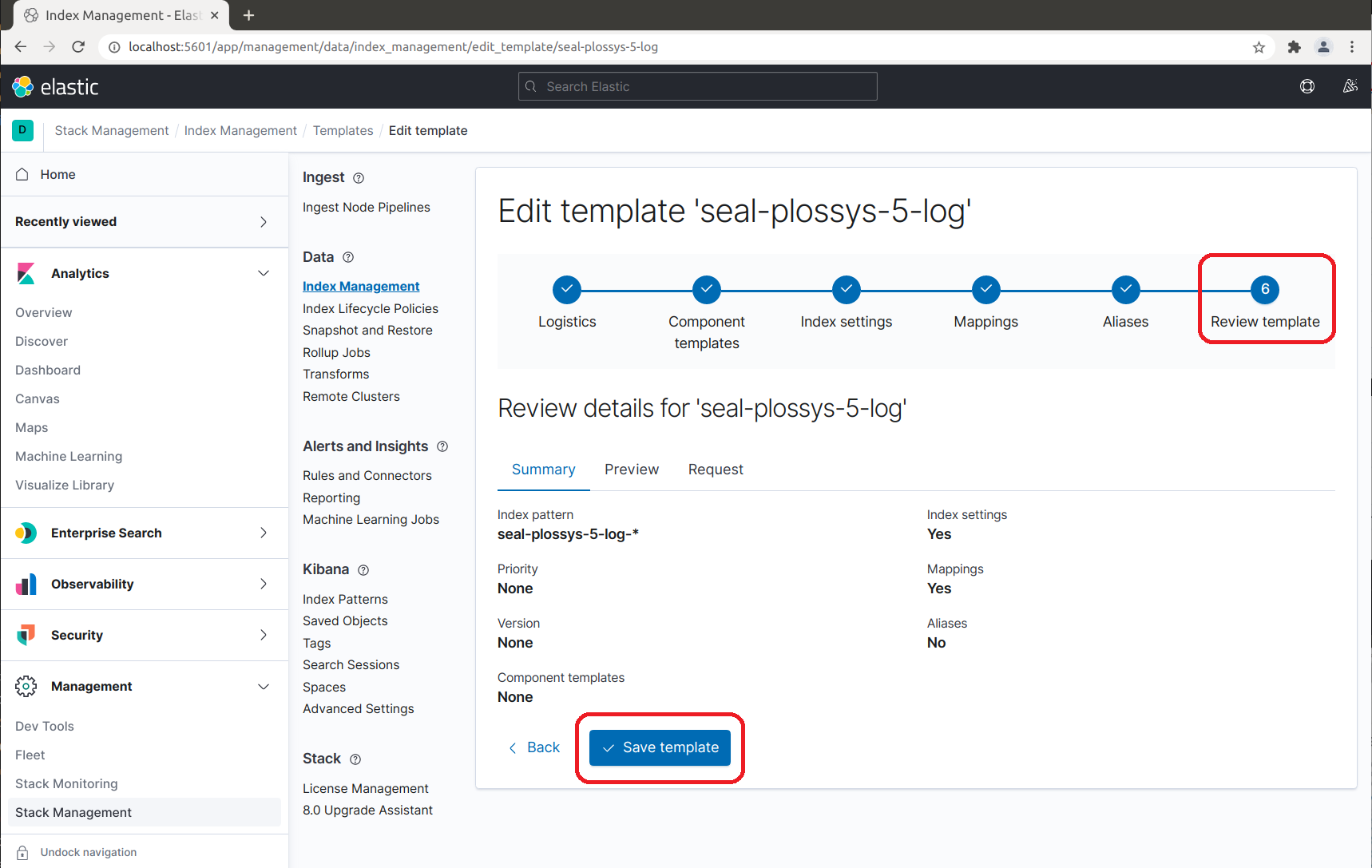Configuring SEAL Elastic Stack by Hand¶
You can configure SEAL Elasticsearch step-by-step via the Kibana user interface.
Standard Configuration Method
We recommend you use the load-config script provided by SEAL Systems for the configuration of SEAL Elasticsearch.
For details on this, refer to Configuring SEAL Elastic Stack via Script.
-
Stop the
seal-filebeatservices on all PLOSSYS 5 servers to stop the data transfer to Elasticsearch:stop-service seal-filebeat -
Open the Kibana user interface:
http://<admin_server>:5601 -
Collapse unnecessary parts of the menu for a better overview and select
Dock navigation:
-
Delete the old indices (
seal-plossys-5-log,seal-plossys-5-statistics,seal-plossys-5-audit,seal-plossys-5-accounting,seal-easyprima-audit) due to these were created byseal-filebeatby default: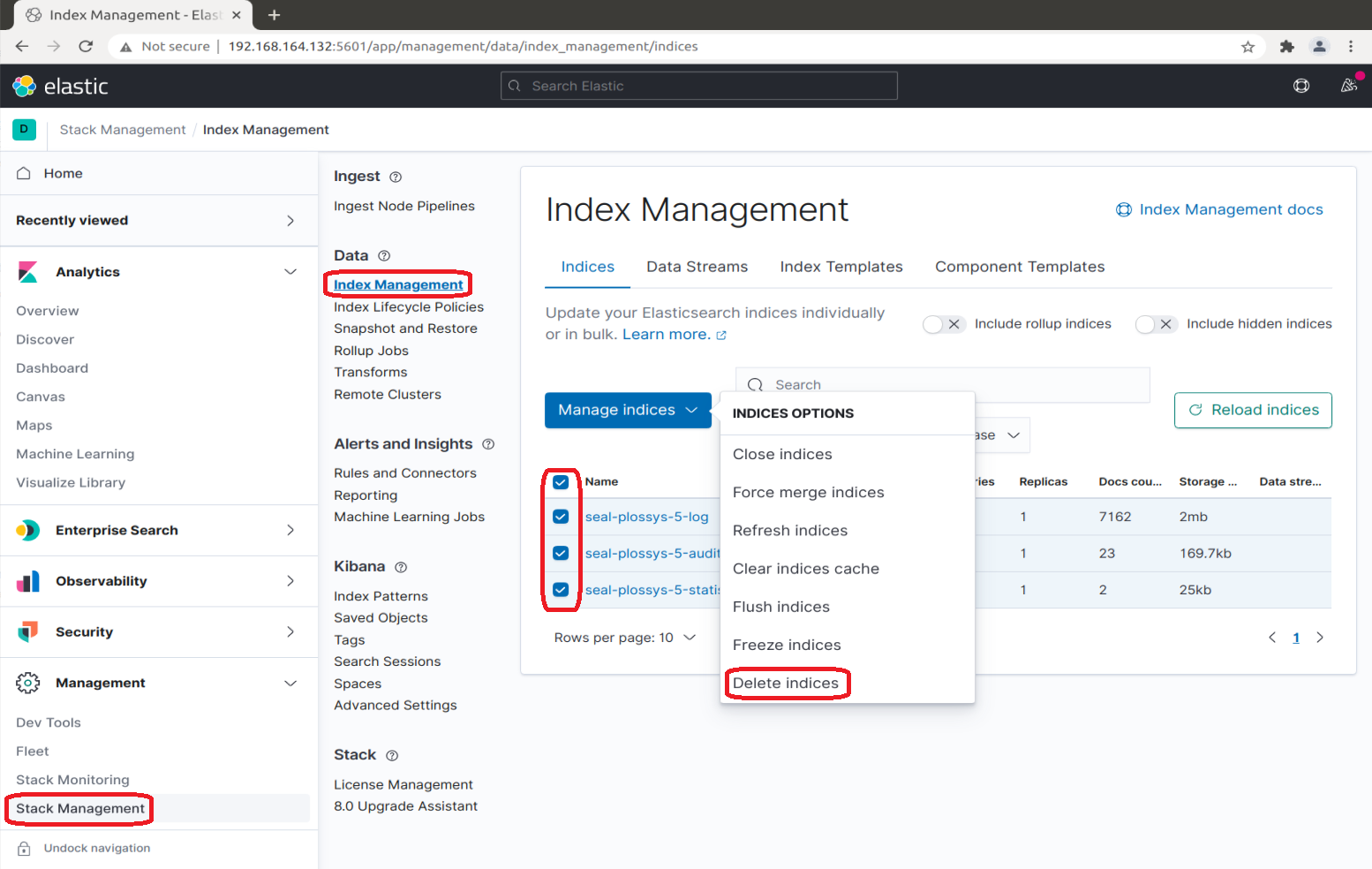
-
Create the index lifecycle policies for the
seal-plossys-5-logindex and specify the settings as shown in the following screenshot.Repeat the steps for
seal-plossys-5-statistics,seal-plossys-5-audit,seal-plossys-5-accountingandseal-easyprima-audit, if desired.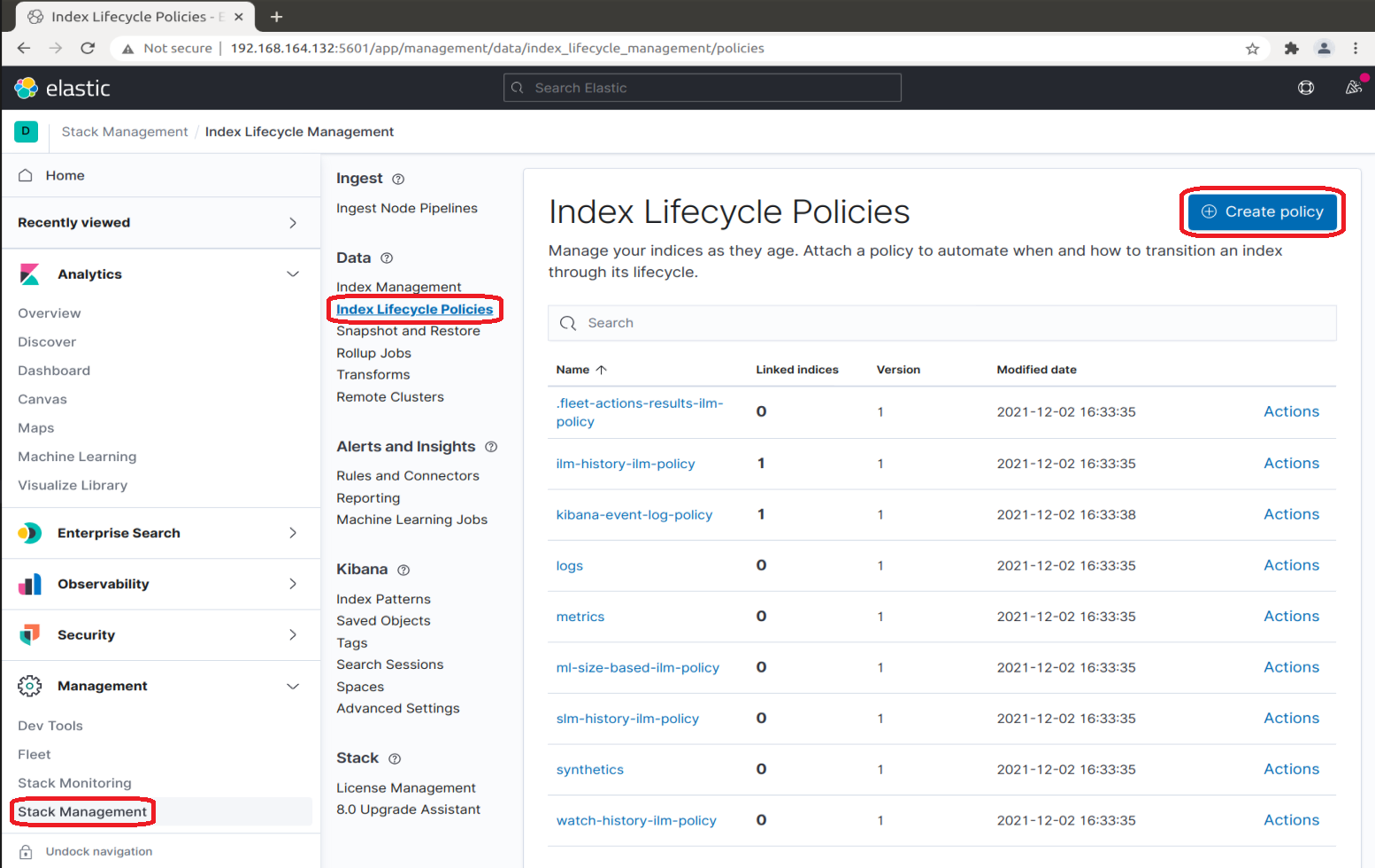
-
In
Policy name, specify the name of the policy. Although the policy name is arbitrary, we recommend using the same name as for the index, hereseal-plossys-5-log. -
In the
Hot phasesection, expandAdvanced settings, switch offUse recommended defaultsand specifyMaximum primary shard size. We recommend 10 GB.Hint - deprecated
As of SEAL Elastic Stack 7.16.0.53, the previously used setting
Maximum index sizeis deprecated and will be removed in one of the next versions. For more information, refer to Elastic Stack.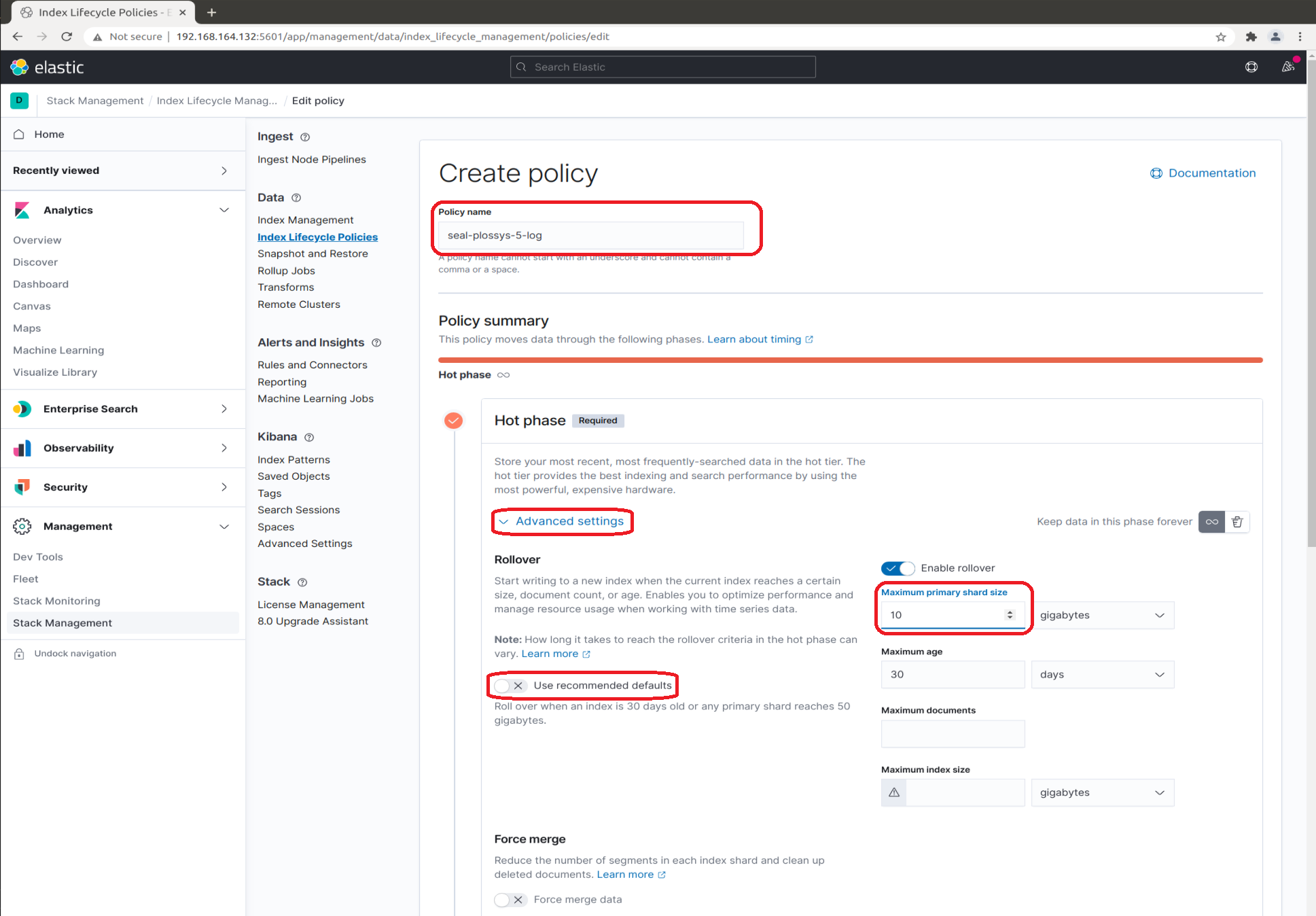
-
Switch on the
Delete phasesection by clicking the trash icon and specify the desired time inMove data into phase when. We recommend 7 days.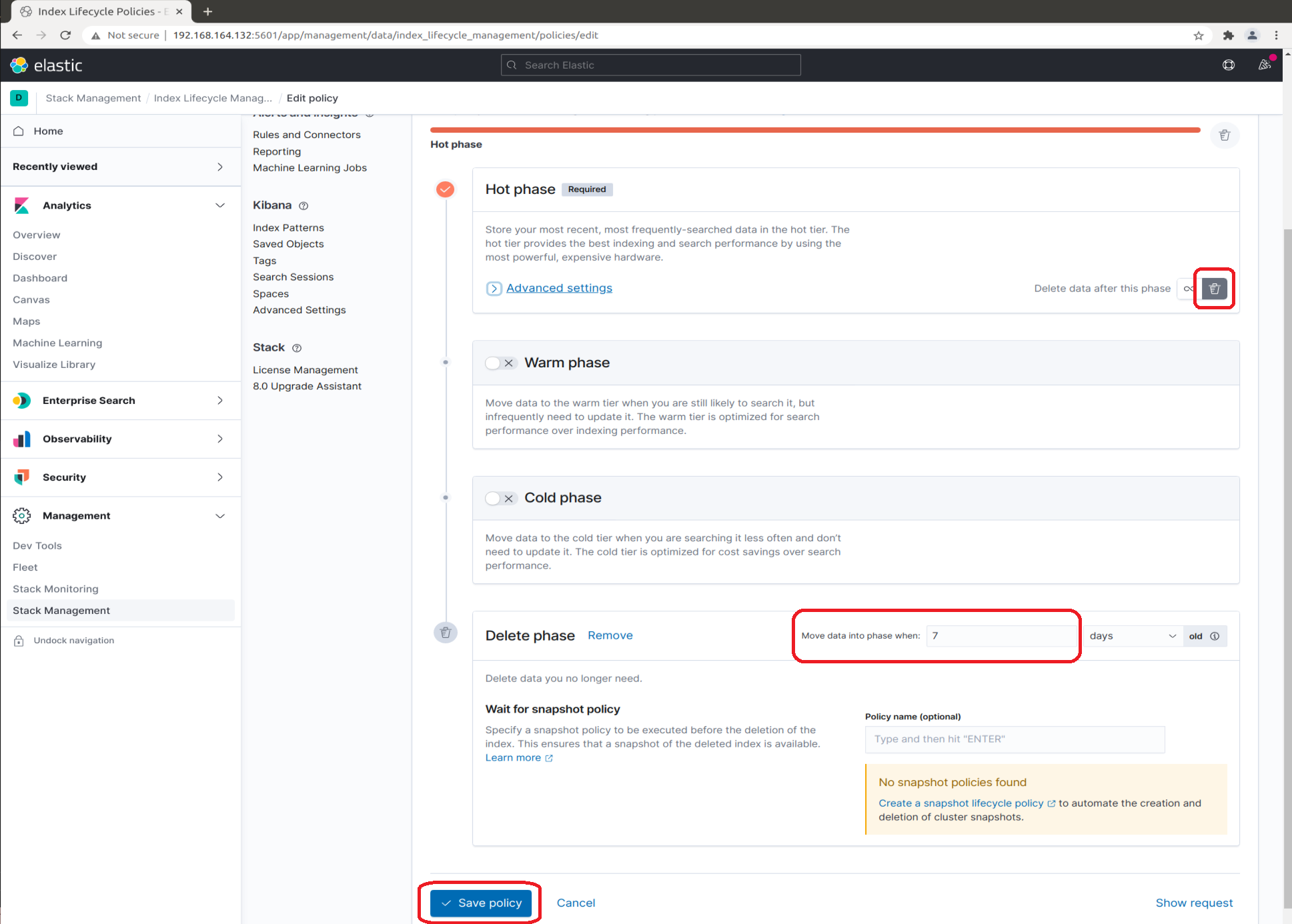
-
-
Create the index template for the
seal-plossys-5-logindex and specify the settings as shown in the following screenshot.Repeat the steps for
seal-plossys-5-statistics,seal-plossys-5-audit,seal-plossys-5-accountingandseal-easyprima-audit, if desired.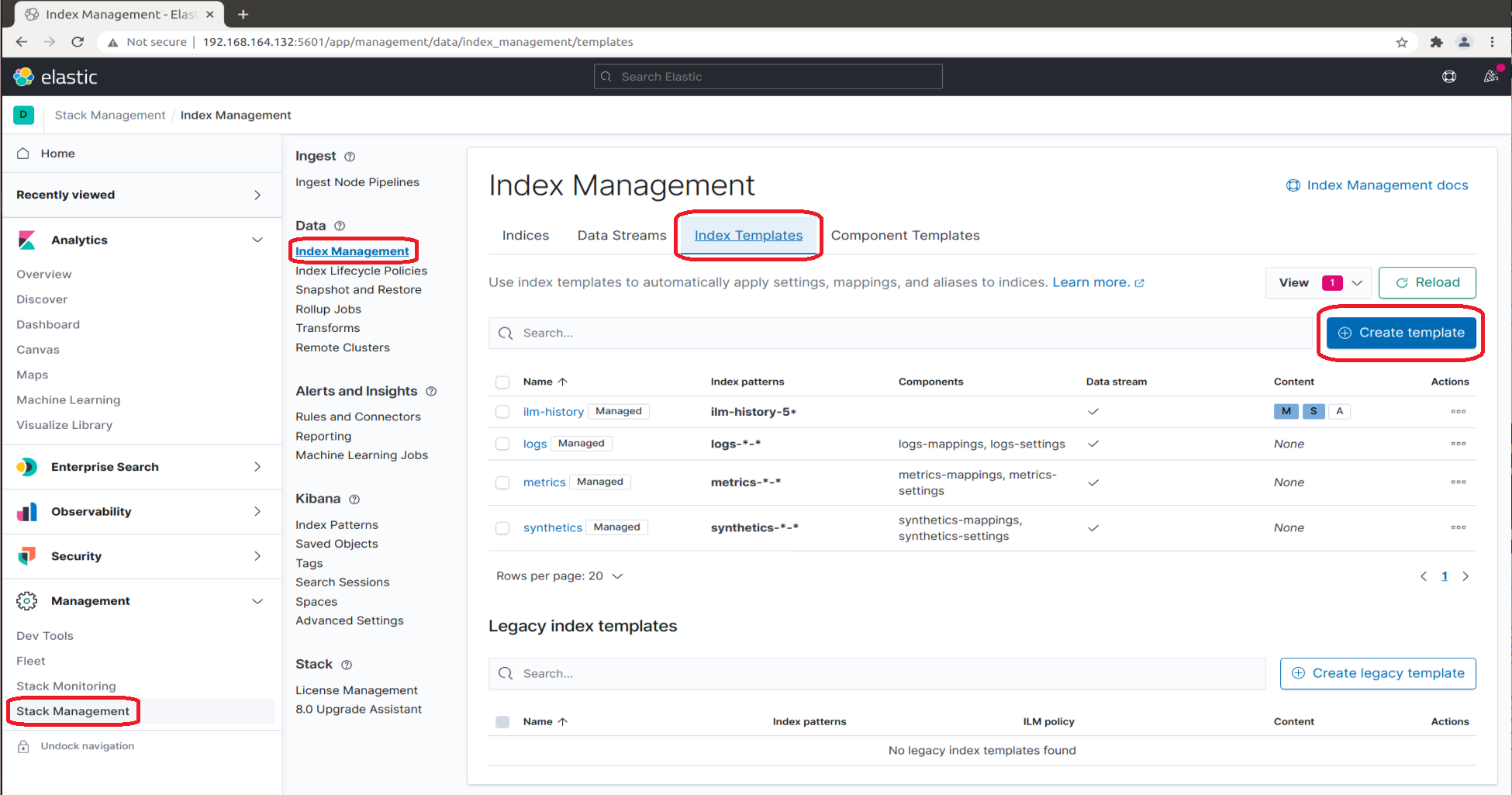
-
In the
Logisticstab, specifyName. We recommend using the same name as for the index, hereseal-plossys-5-log. -
In
Index patterns, specify the name of the index followed by-*, hereseal-plossys-5-log-*.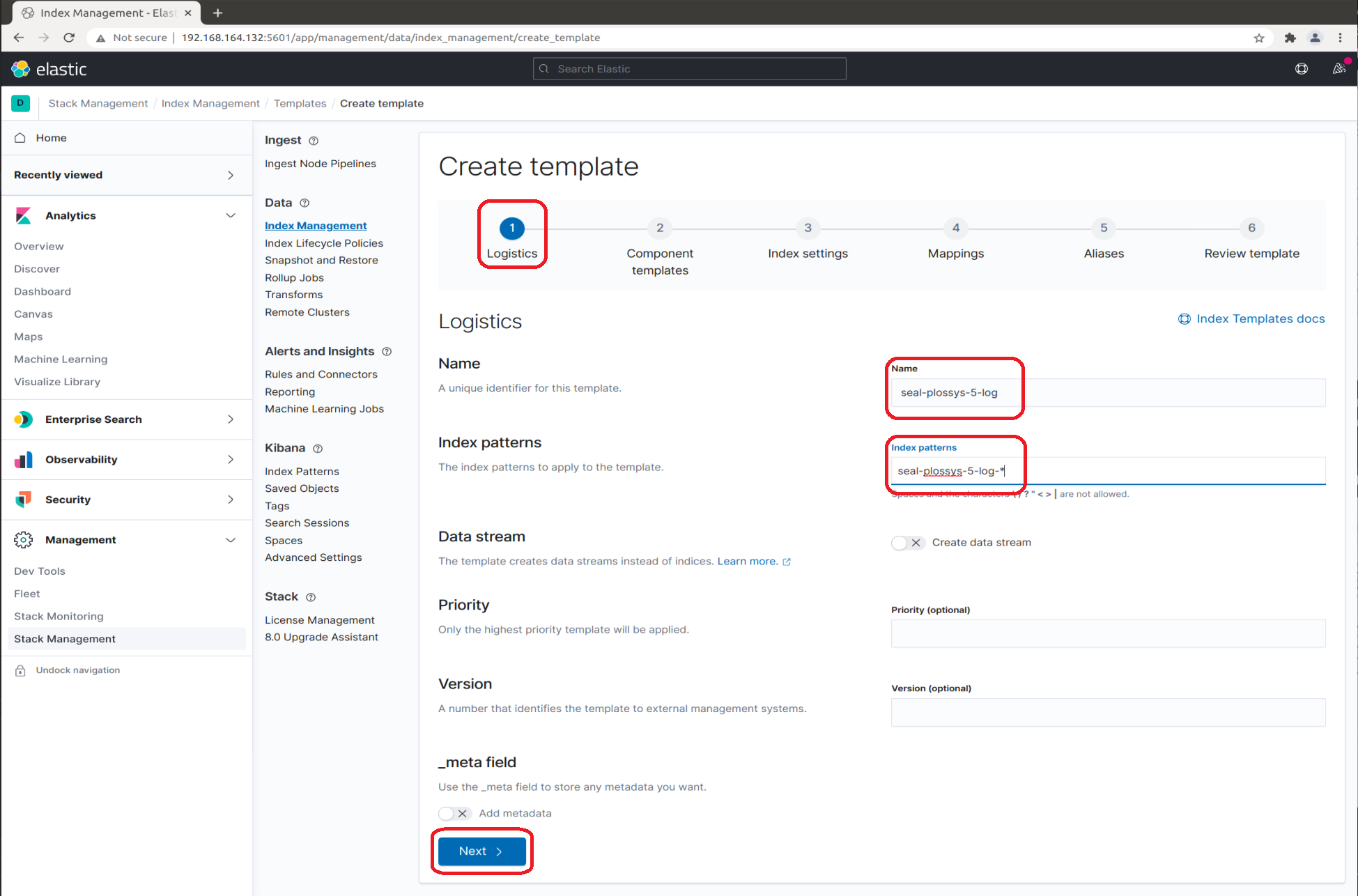
-
Leave the
Component templatestab unchanged: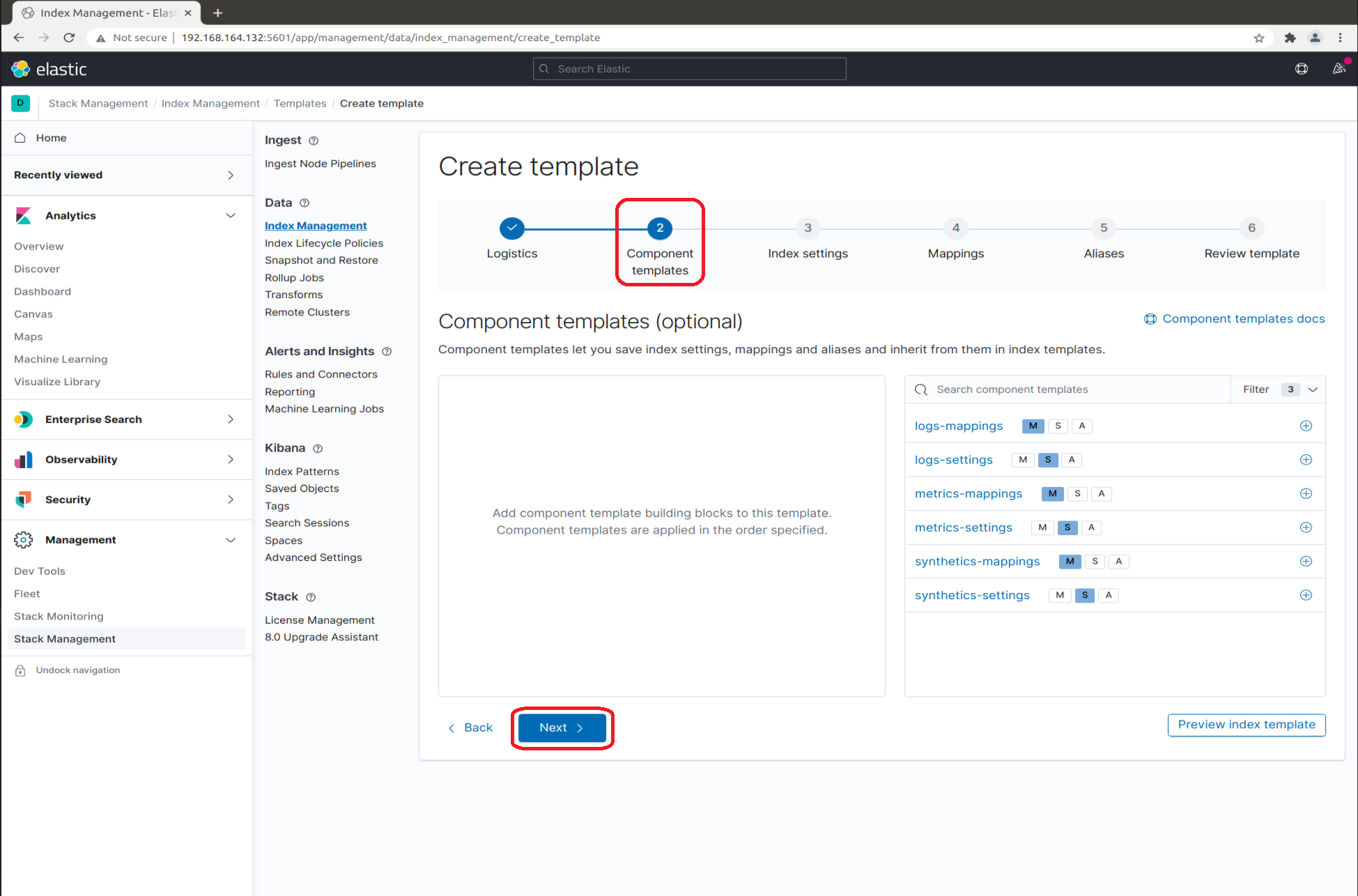
-
In the
Index settingstab, enter the JSON object as shown in the following screenshot.The JSON object given here belongs to the
seal-plossys-5-logindex template. Repeat the steps forseal-plossys-5-statistics,seal-plossys-5-audit,seal-plossys-5-accountingandseal-easyprima-audit, if desired.{ "index": { "lifecycle": { "name": "seal-plossys-5-log", "rollover_alias": "seal-plossys-5-log" }, "mapping": { "total_fields": { "limit": "2000" } } } }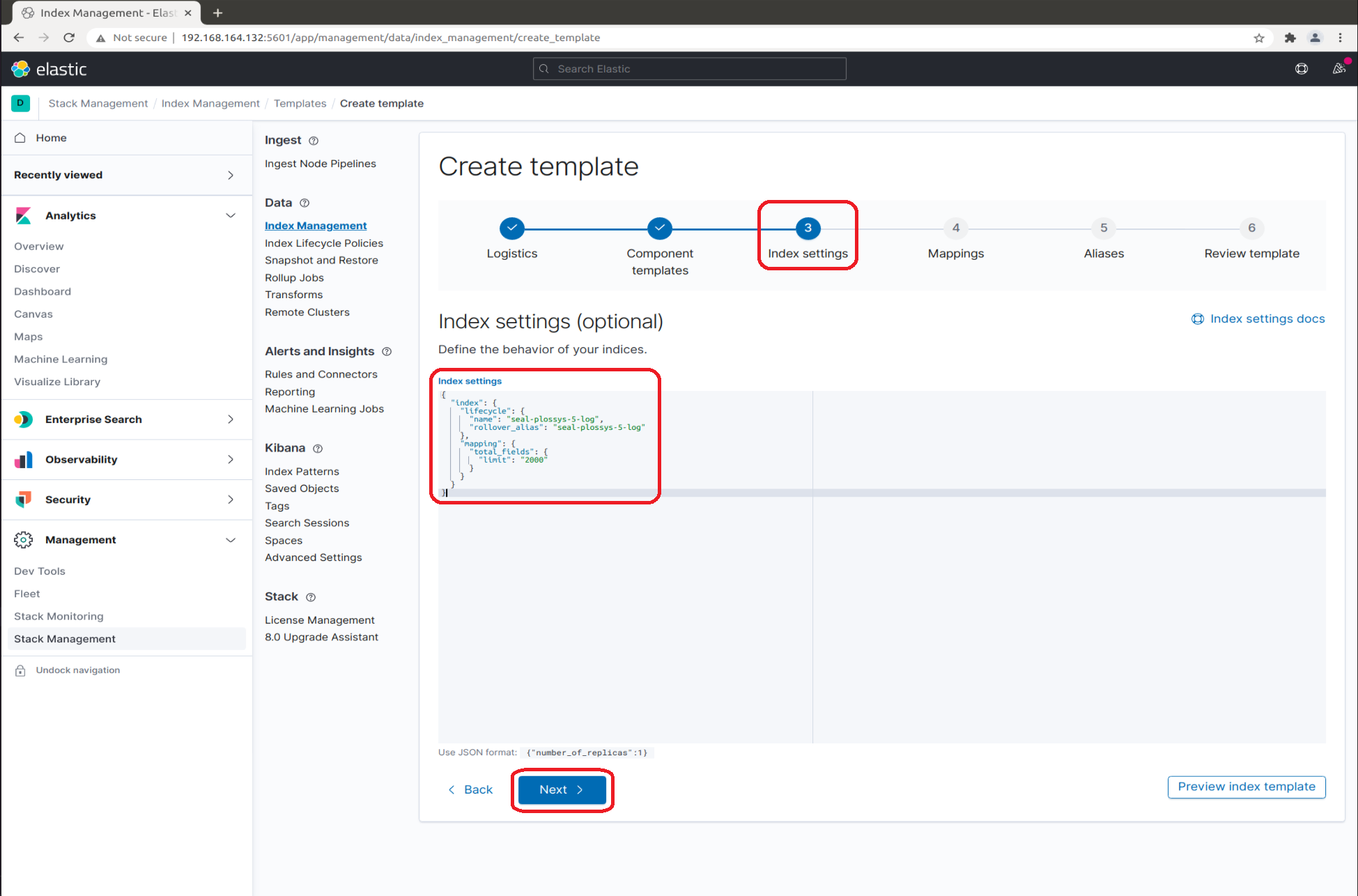
-
In the
Mappingstab, specify the reqired items. These depend on the index template you currently configure.-
For
seal-plossys-5-log, clickLoad JSONand enter the following JSON object:{ "properties": { "metadata": { "properties": { "jobId": { "type": "keyword" }, "jobProperties": { "type": "object" }, "printer": { "type": "keyword" }, "psProperties": { "type": "flattened", "ignore_above": 8191 } } } } }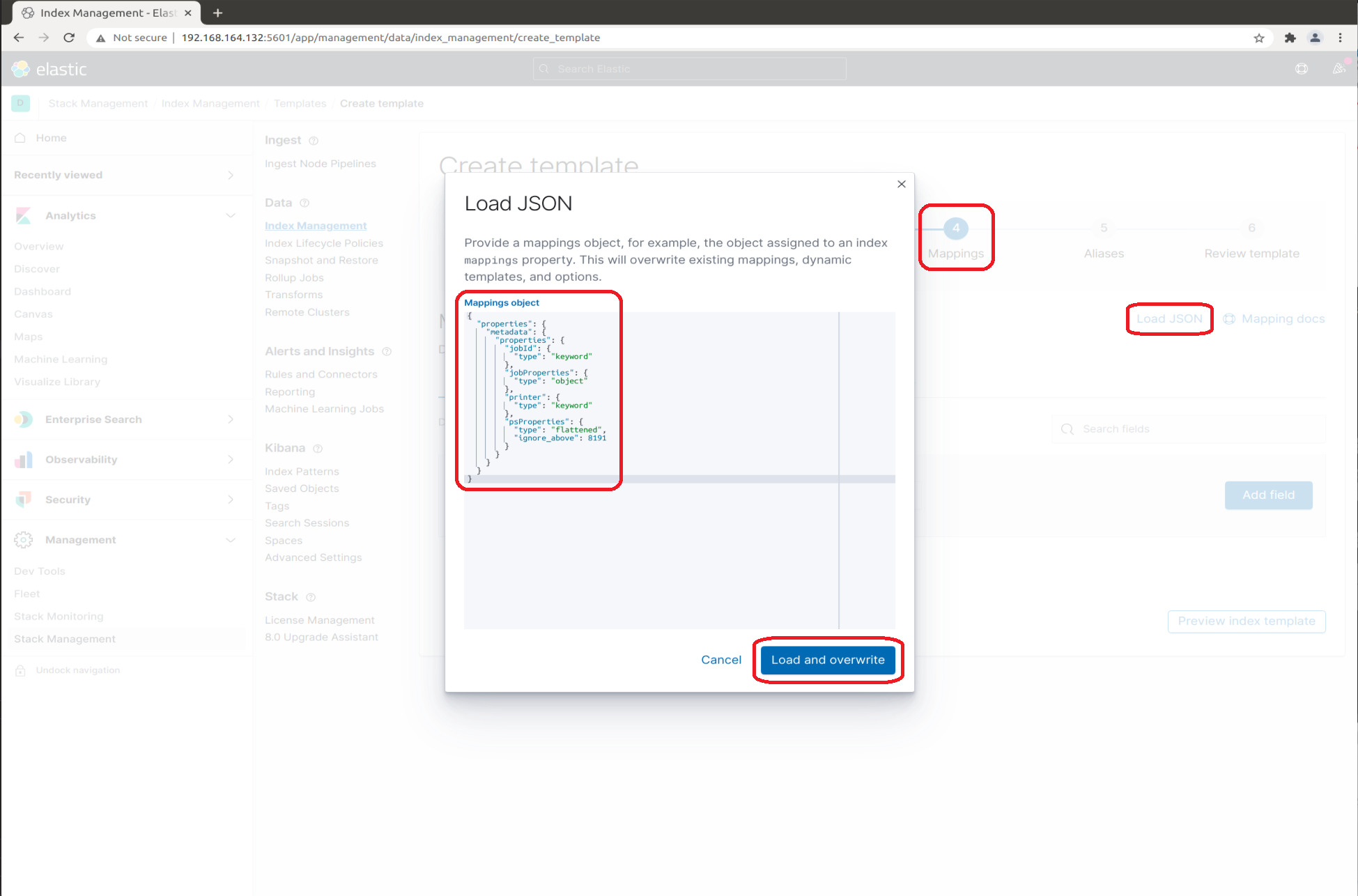
-
For
seal-plossys-5-accounting, clickLoad JSONand enter the following JSON object:{ "properties": { "accounting": { "properties": { "metadata": { "properties": { "jobID": { "type": "keyword" } } }, "principal": { "properties": { "deviceID": { "type": "keyword" }, "printer": { "type": "keyword" }, "userID": { "type": "keyword" } } }, "resources": { "properties": { "inputPages": { "type": "nested" } } } } } } }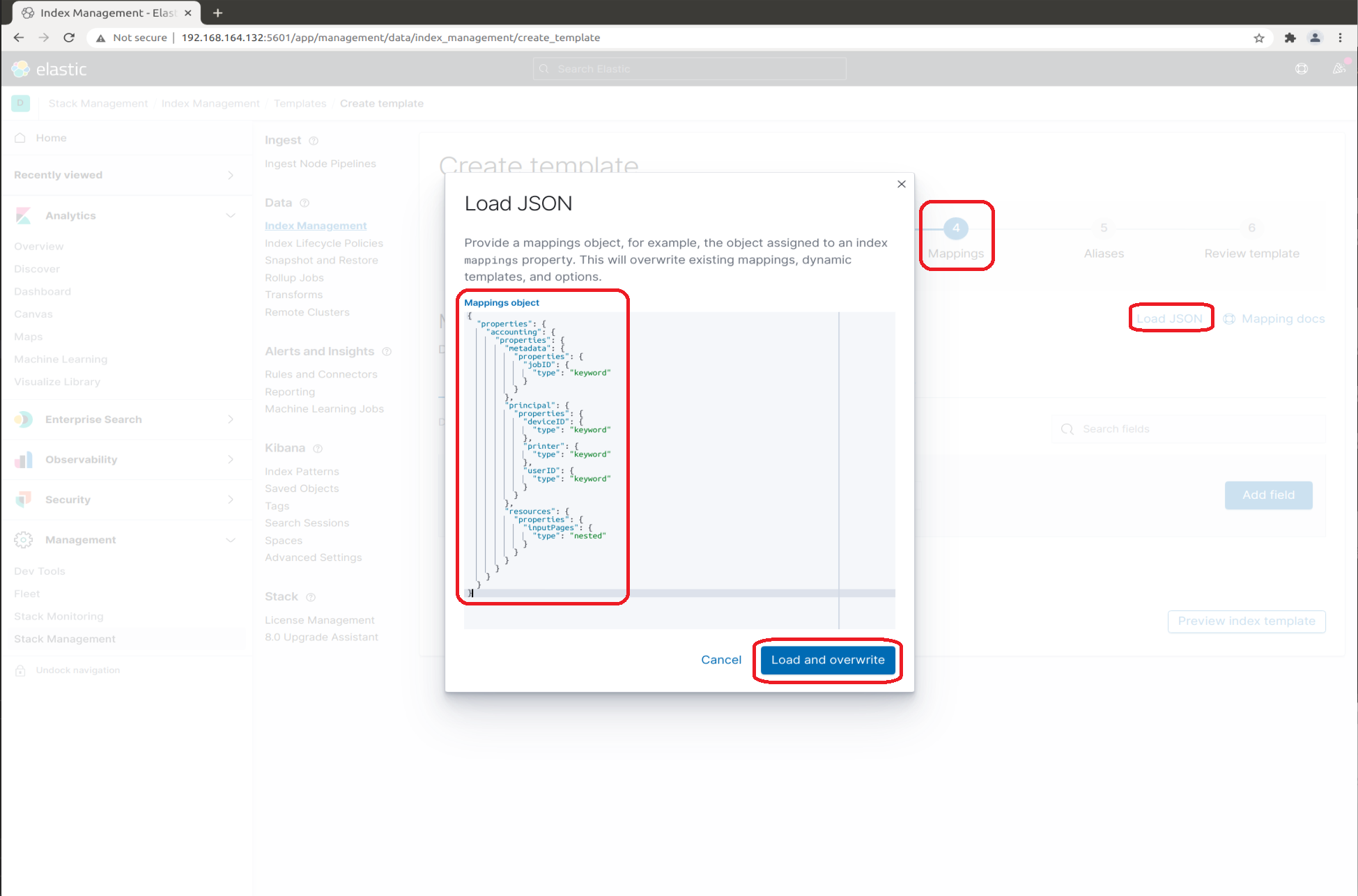
-
seal-plossys-5-statisticsandseal-plossys-5-auditdo not require any JSON objects: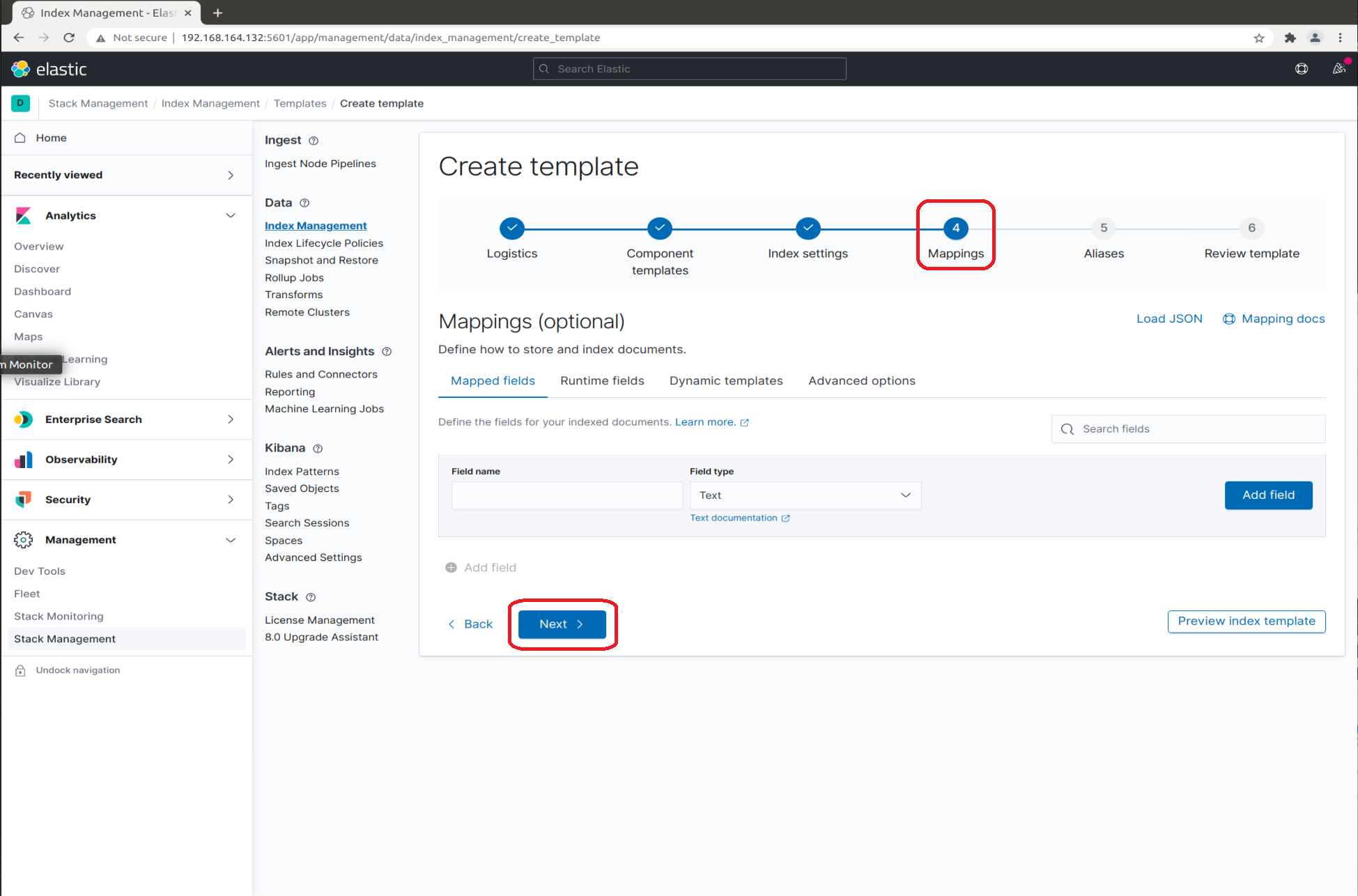
-
-
Leave the
Aliasestab unchanged: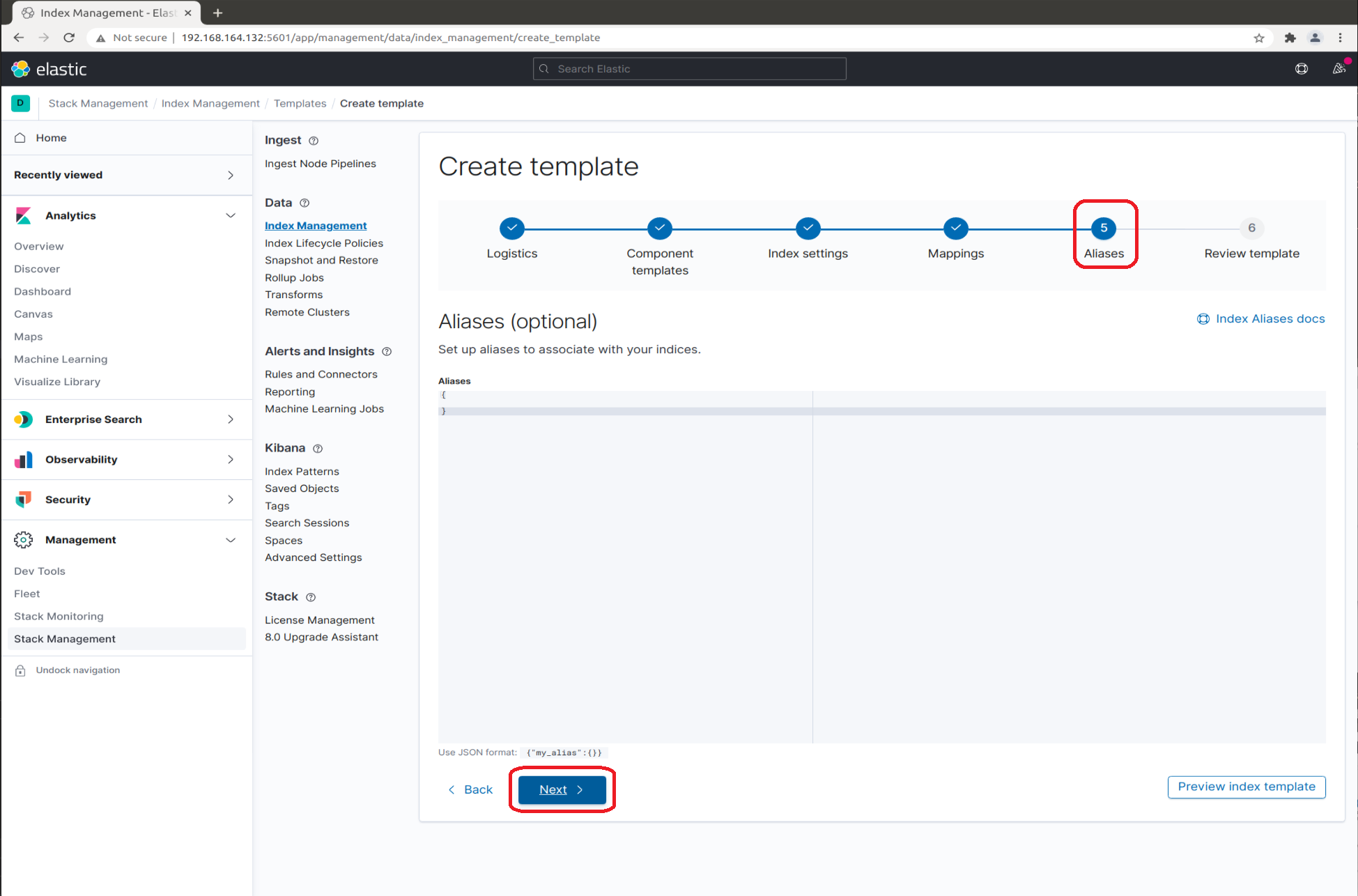
-
In the
Review templatetab, clickCreate template: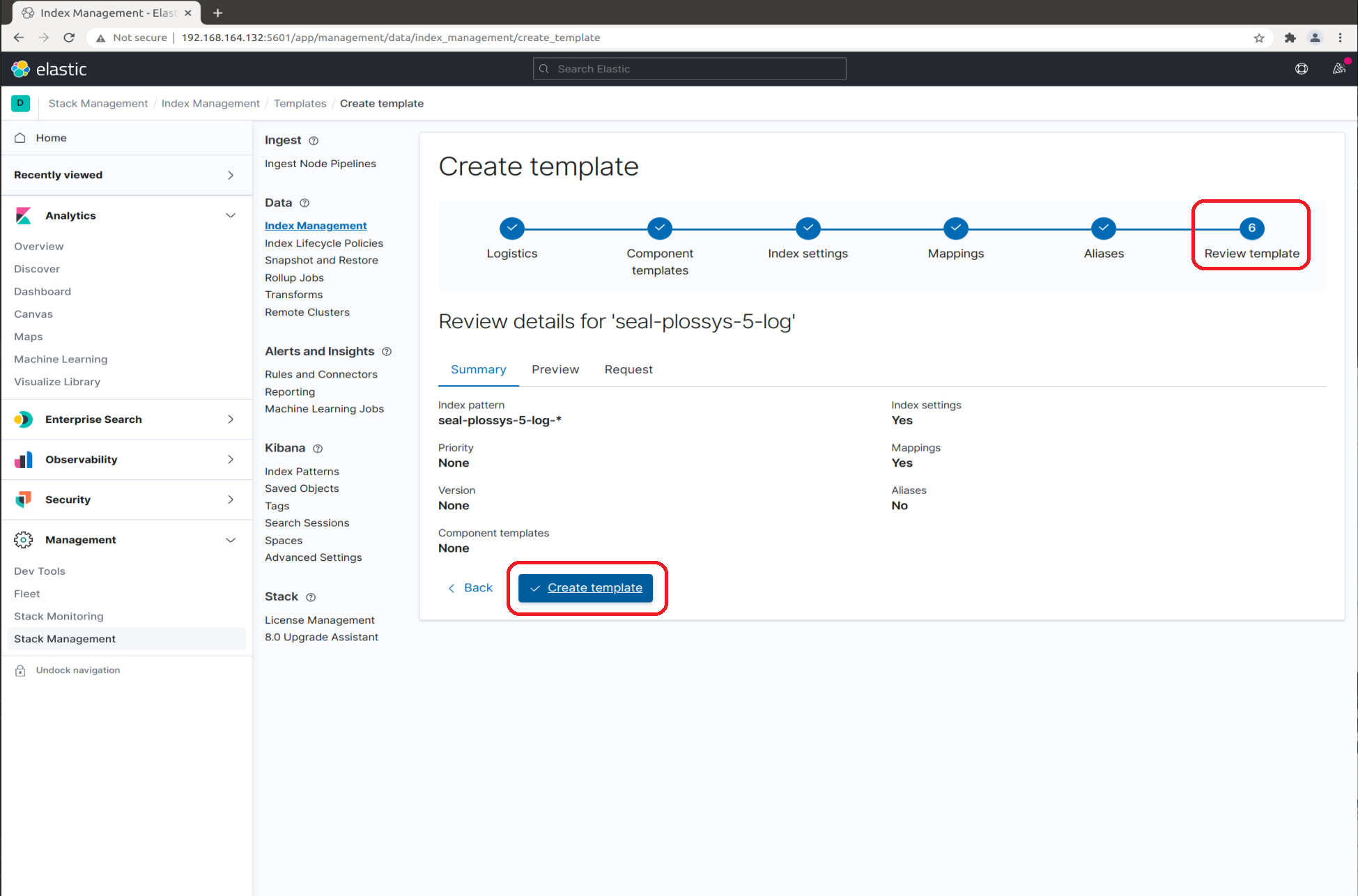
-
-
Create the write aliases for the
seal-plossys-5-logindex.Repeat the steps for
seal-plossys-5-statistics,seal-plossys-5-audit,seal-plossys-5-accountingandseal-easyprima-audit, if desired:-
In the
Consoletab, enter the code for theseal-plossys-5-logindex in the left column, as given below.Adjust the code for the other index templates correspondingly. Afterwards, click the arrow button:
PUT seal-plossys-5-log-000001 { "aliases": { "seal-plossys-5-log": { "is_write_index": true } } }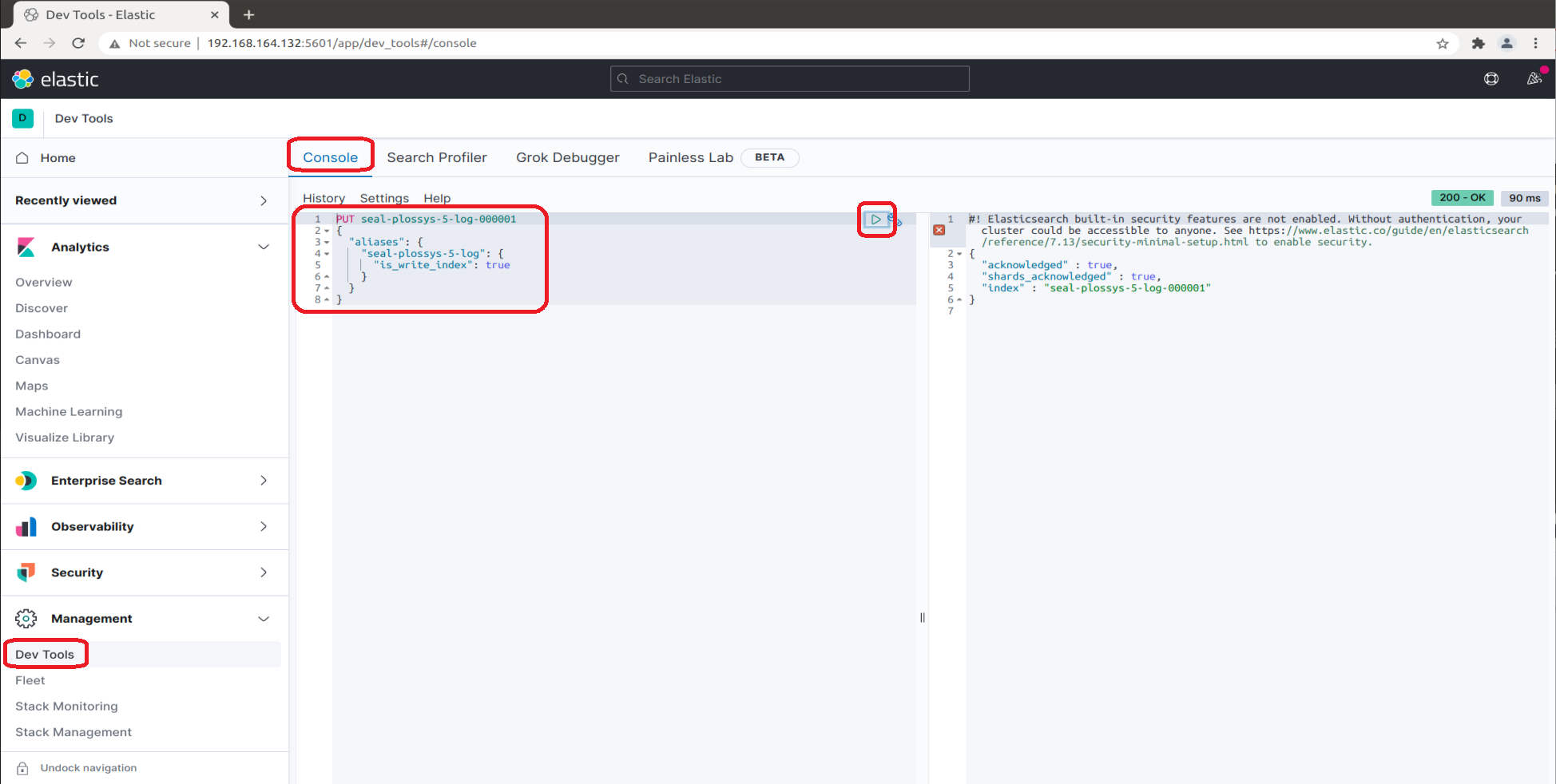
-
-
Check the list of the indices. The
Index Managementlist now contains the indices you have configured so far: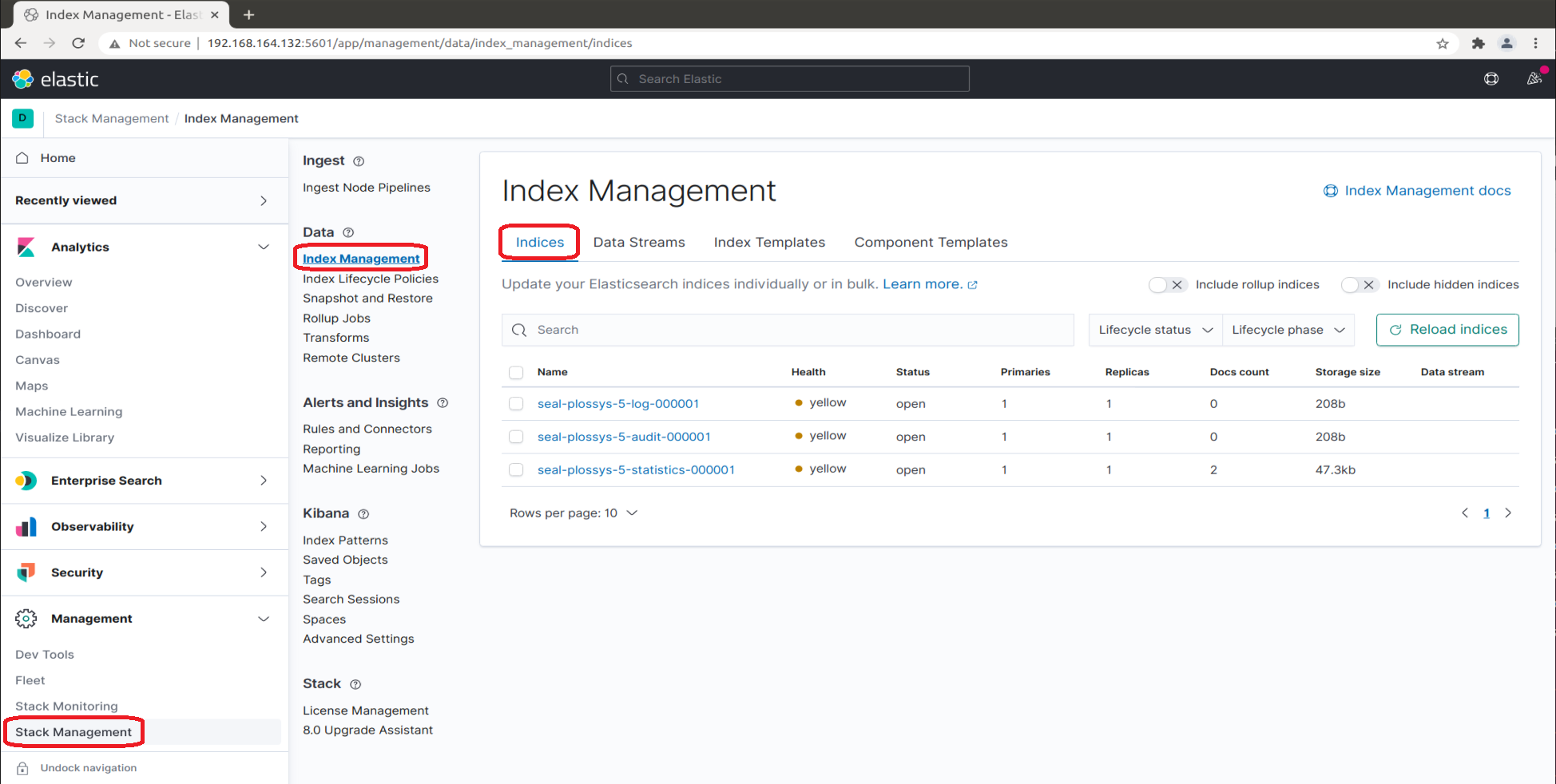
-
Start the
seal-filebeatservices on all PLOSSYS 5 servers:start-service seal-filebeat
Creating the Index Pattern for the Audit Indices¶
For the seal-plossys-5-audit index, you have to create an index pattern. Repeat the steps for seal-easyprima-audit, if desired:
-
In the
Kibanasection, change toIndex Patternsand clickCreate index pattern.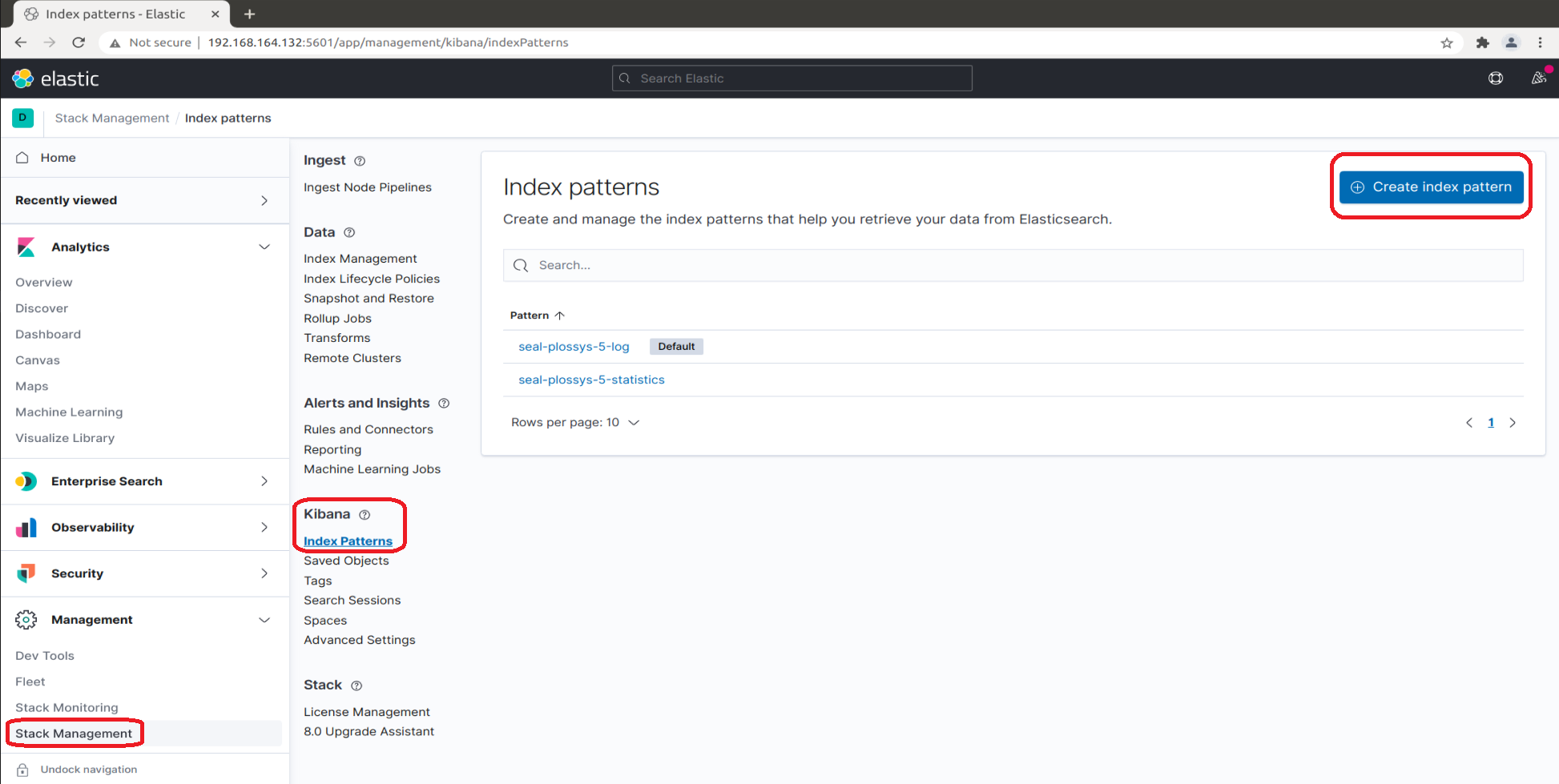
-
While typing
seal-plossys-5-auditinIndex pattern name, the list below shrinks to the fitting indices: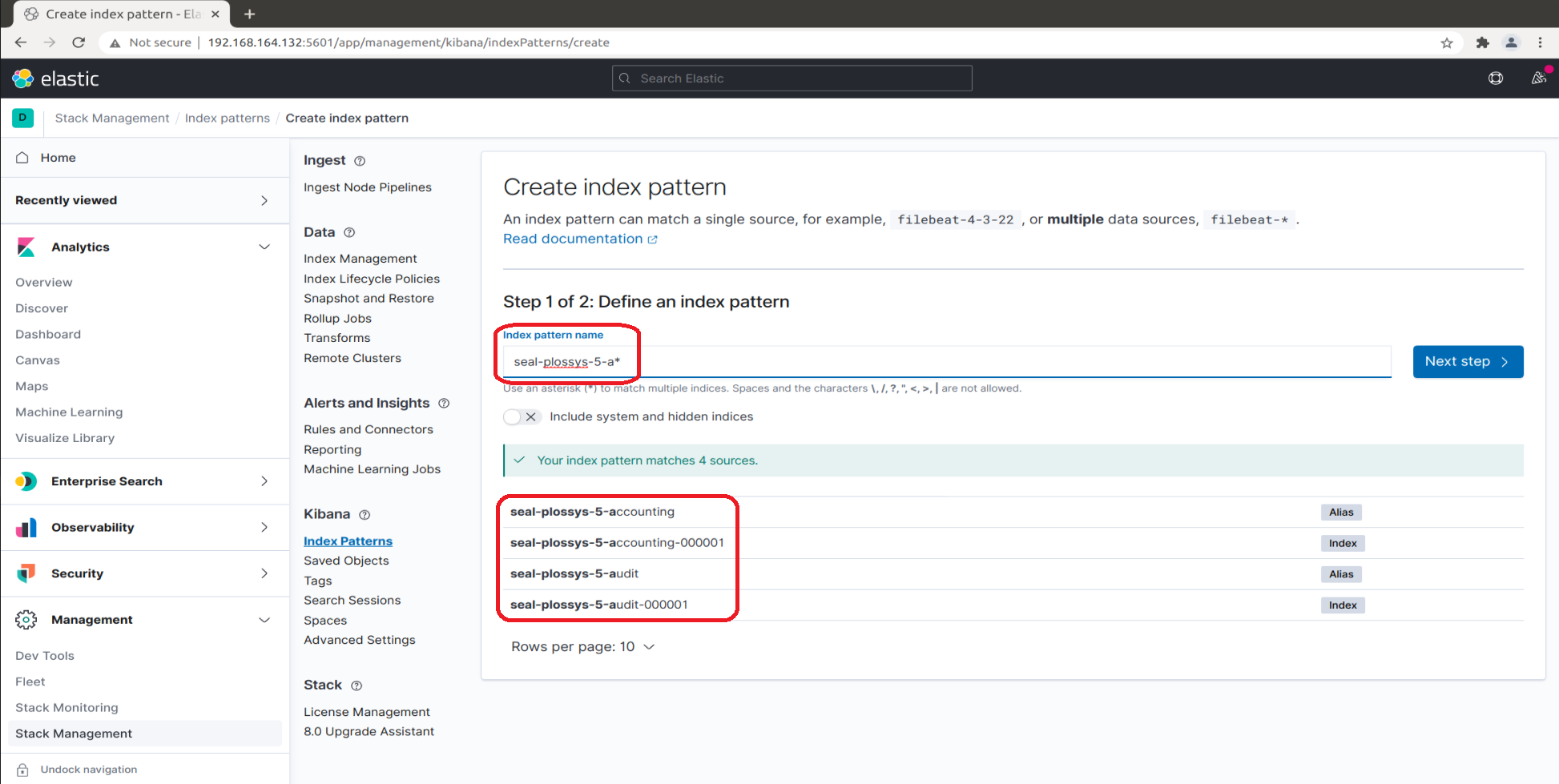
-
Proceed to the next step:
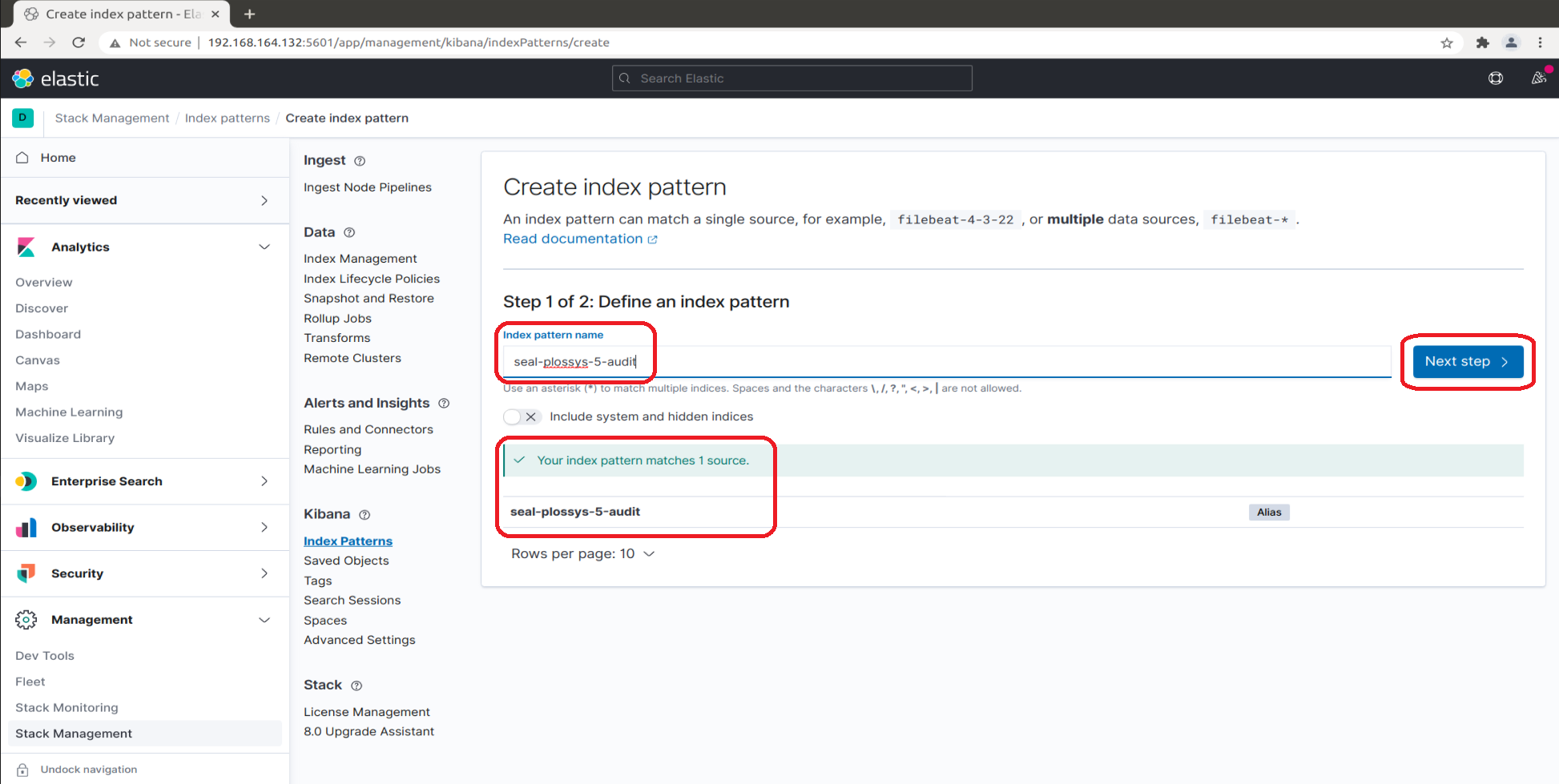
-
Select
@timestampfrom the list of available fields for refreshing the data and clickCreate index pattern: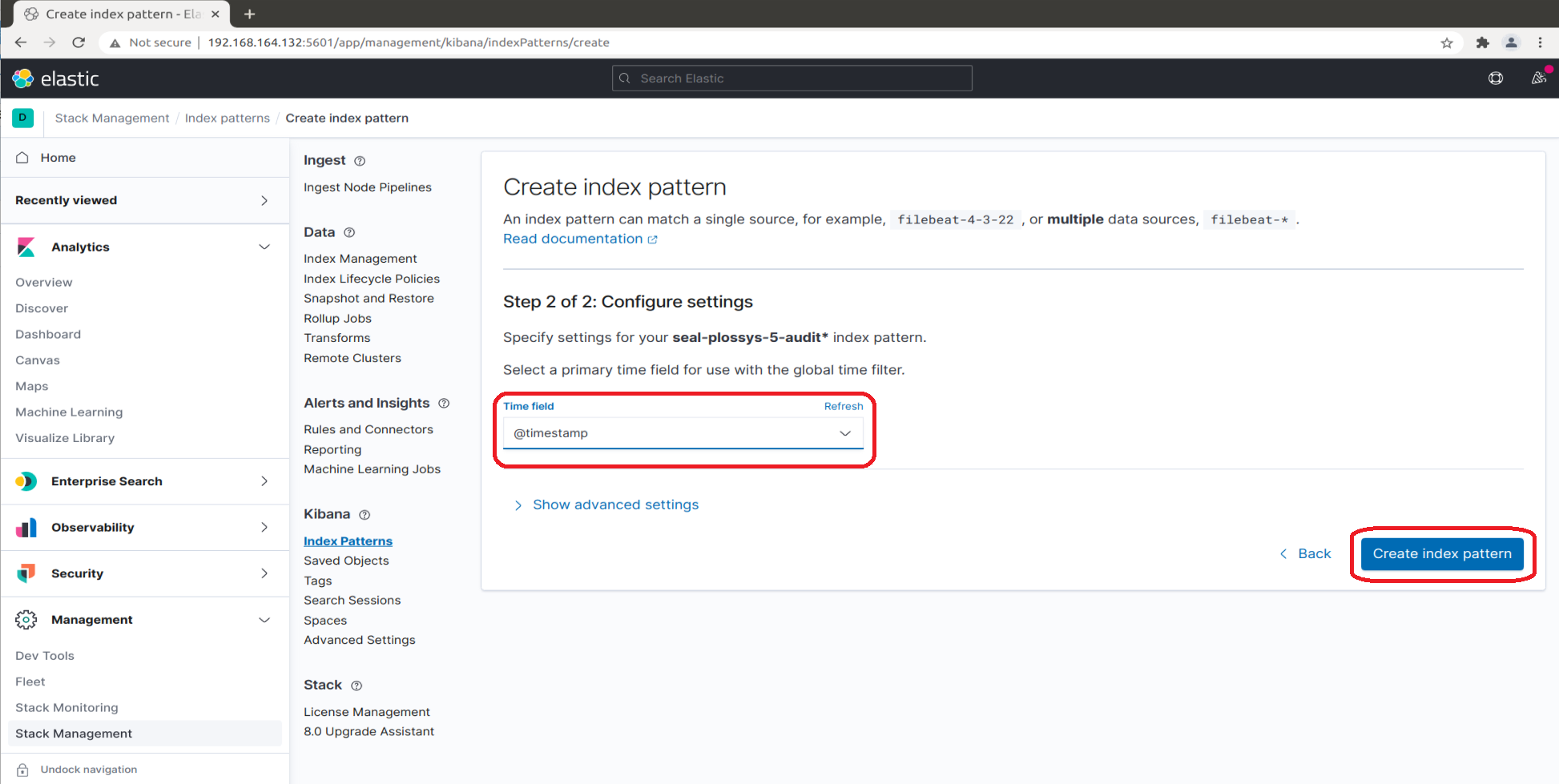
Optionally, click
Show advanced settings, enterseal-plossys-5-auditasCustom index pattern IDand clickCreate index pattern: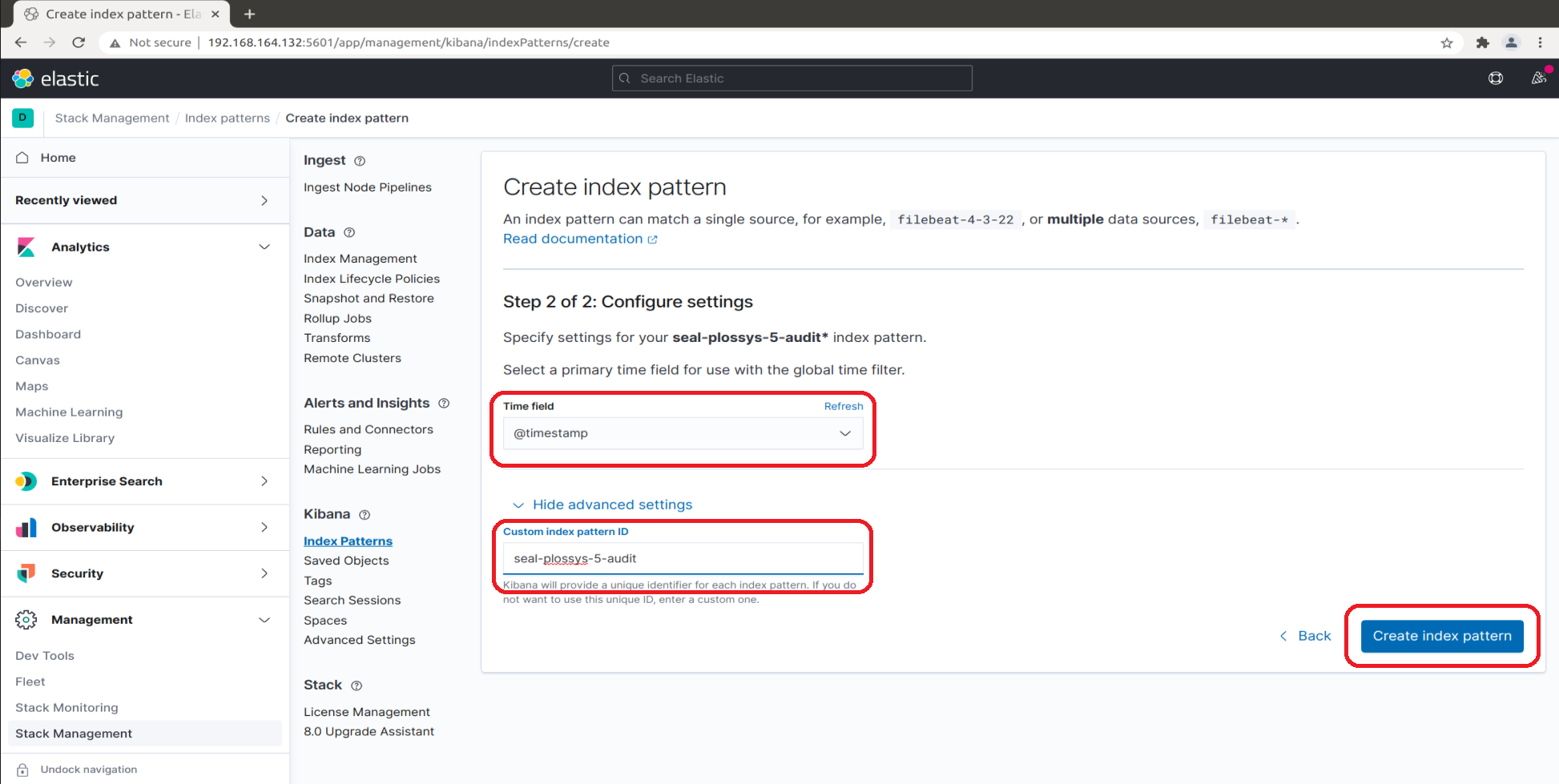
-
In the overview, you can select the
seal-plossys-5-auditindex pattern now: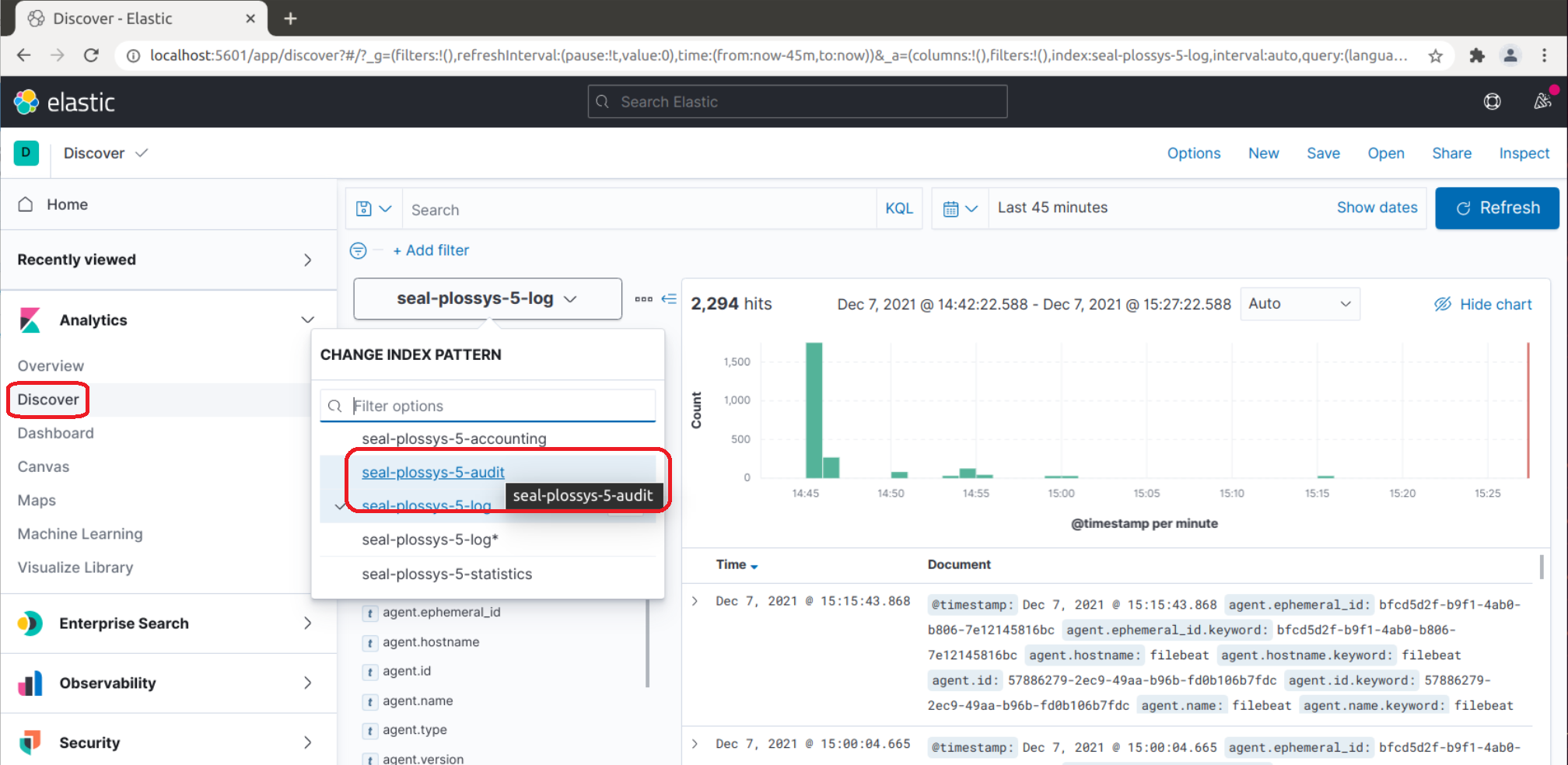
-
The audit data is listed and you can configure the view:
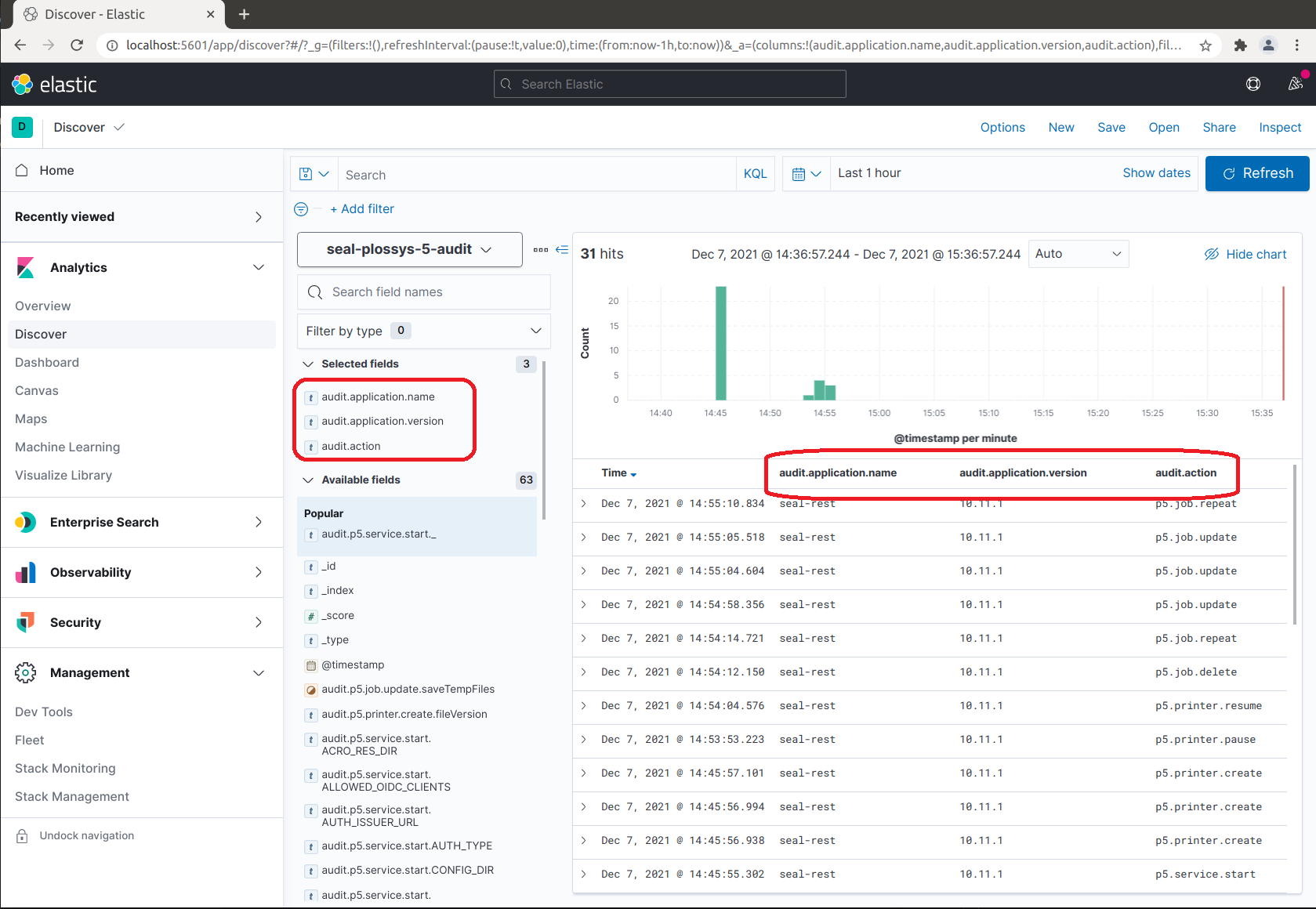
Updating a Dashboard for Kibana¶
Normally, you run the load-config script for creating a new dashboard for Kibana.
The dashboard visualizes the data from the Elasticsearch index, here seal-plossys-5-log.
In order to use the dashboard with both, the combination of PLOSSYS 5.3.3 and Elastic Stack 7.6.2 and the combination of PLOSSYS 5.3.4 and Elastic Stack 7.13.4, you have to modify the already existing seal-plossys-5-log index template or create a new one. The versions differ in the configuration of the Mappings tab. For details on this, refer to the JSON object listed below.
In the Legacy index templates section, you can find the previous index template via the Kibana user interface and delete it, if desired:
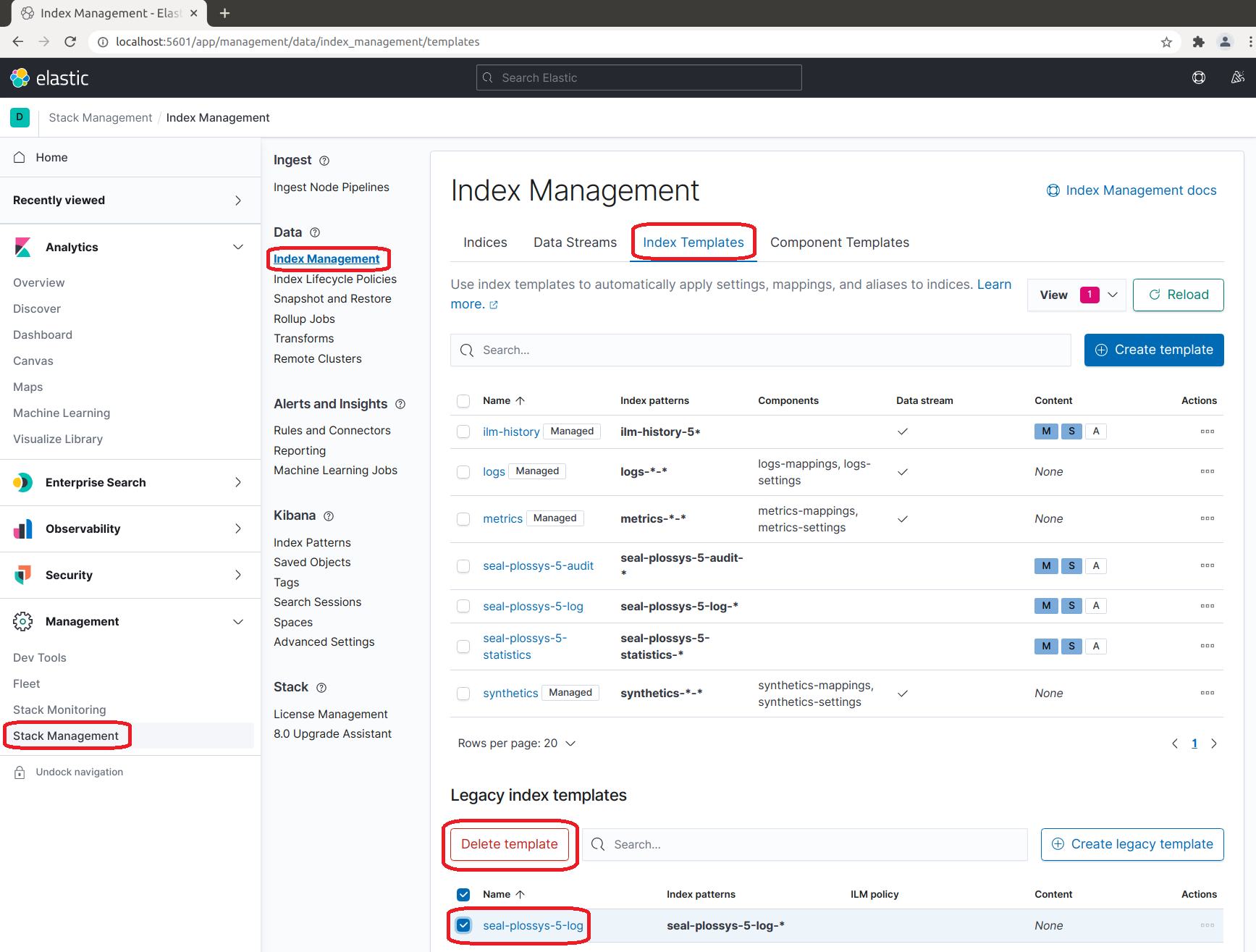
If you whish to update the existing index template for the new dashboard manually, open the Kibana user interface and edit the existing seal-plossys-5-log index template:
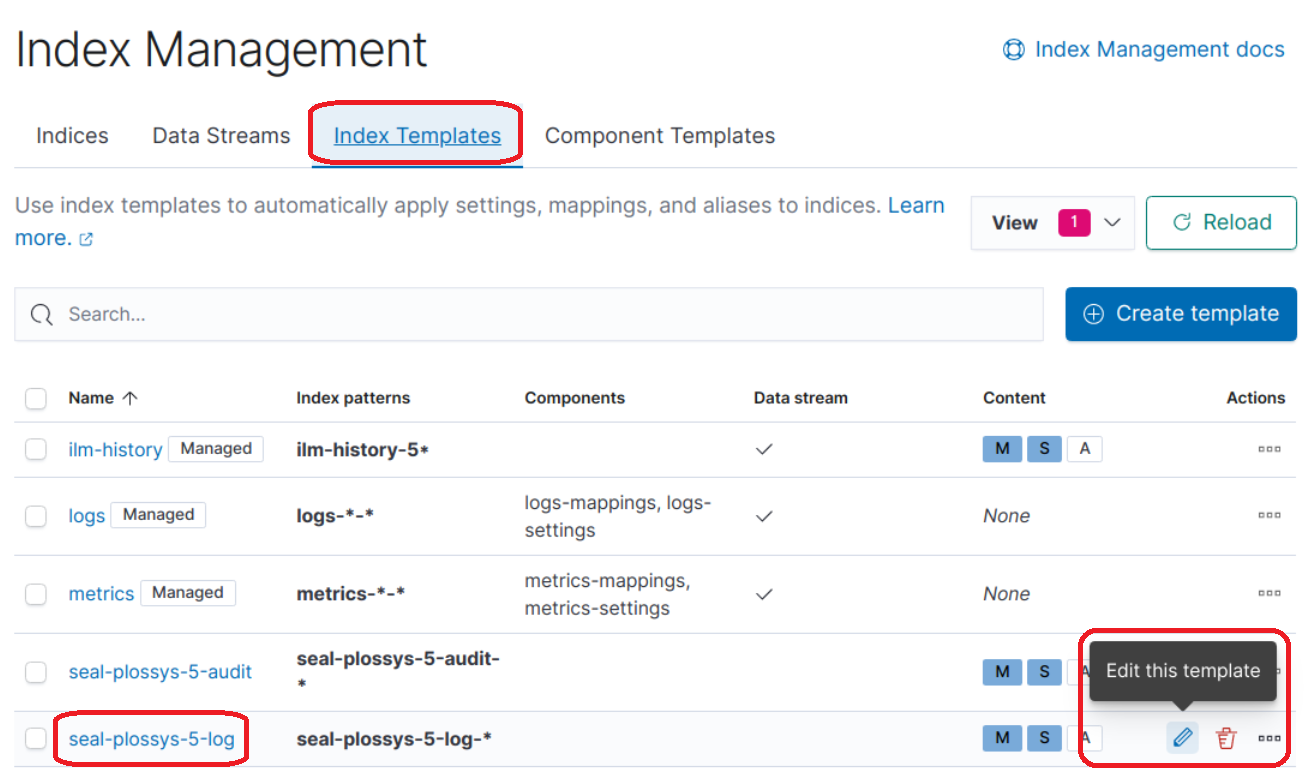
In the Mappings tab, click Load JSON and enter the JSON object described in the section above:
{
"properties": {
"metadata": {
"properties": {
"jobId": {
"type": "keyword"
},
"jobProperties": {
"type": "object"
},
"printer": {
"type": "keyword"
},
"psProperties": {
"type": "flattened",
"ignore_above": 8191
}
}
}
}
}
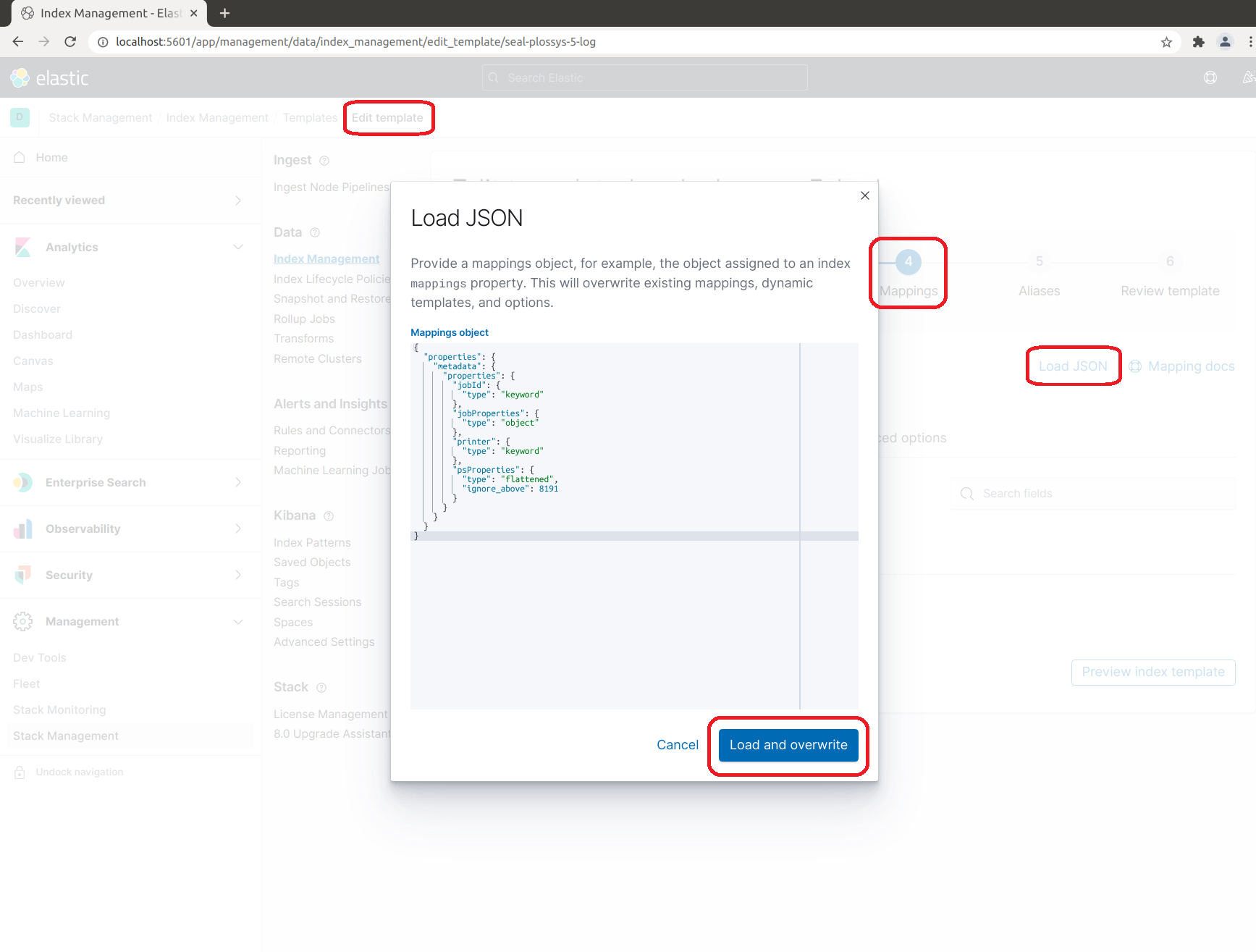
In the Review template tab, click Save template: